Using checkbox in combo box is very much similar to using any other control. Here we are going to use data template to define the visual tree of each and individual items of the combo box. When defining the visual tree we are going to place text box along with check box inside the panel. Here we are using Stack panel and select horizontal orientation of stack panel.
Here is a XAML code of this.
1: <Window x:Class="CheckBox.Window1"2: xmlns="http://schemas.microsoft.com/winfx/2006/xaml/presentation"3: xmlns:x="http://schemas.microsoft.com/winfx/2006/xaml"4: Title="Checked Box in Combo Box" Height="300" Width="300">5: <Grid>6: <Grid.RowDefinitions>7: <RowDefinition/>8: <RowDefinition/>9: </Grid.RowDefinitions>10:11: <ComboBox Name="cmb" Margin="5" Height="35" >12: <ComboBox.ItemTemplate>13: <DataTemplate>14: <StackPanel Orientation="Horizontal">15: <CheckBox Margin="5" IsChecked="{Binding IsVisited}"/>16: <TextBlock Margin="5" Text="{Binding CityName}"/>17: </StackPanel>18:19: </DataTemplate>20: </ComboBox.ItemTemplate>21: </ComboBox>22: </Grid>23: </Window>24:We are defining one data structure with one Boolean and one string data type to store information about how which city we have already visited. Then we will display that information in side the combo box. Here is a C# code of the project.1: using System;2: using System.Collections.Generic;3: using System.Linq;4: using System.Text;5: using System.Windows;6: using System.Windows.Controls;7: using System.Windows.Data;8: using System.Windows.Documents;9: using System.Windows.Input;10: using System.Windows.Media;11: using System.Windows.Media.Imaging;12: using System.Windows.Navigation;13: using System.Windows.Shapes;14:15: namespace CheckBox16: {17: /// <summary>18: /// Interaction logic for Window1.xaml19: /// </summary>20: public partial class Window1 : Window21: {22: public Window1()23: {24: InitializeComponent();25:26: List<TripInfo> tripList = new List<TripInfo>();27:28: tripList.Add(new TripInfo(false, "Miami"));29: tripList.Add(new TripInfo(true, "Boston"));30: tripList.Add(new TripInfo(true, "Los Angeles"));31: tripList.Add(new TripInfo(true, "Houston"));32: tripList.Add(new TripInfo(false, "Dallas"));33: tripList.Add(new TripInfo(false, "Atlantic City"));34: tripList.Add(new TripInfo(true, "Chicago"));35:36: cmb.ItemsSource = tripList;37: }38: }39:40: public class TripInfo41: {42: public TripInfo(bool isVisited, string cityName)43: {44: IsVisited = isVisited;45: CityName = cityName;46: }47:48: public Boolean IsVisited49: { get; set; }50:51: public String CityName52: { get; set; }53: }54: }55:Here is the output of this program.
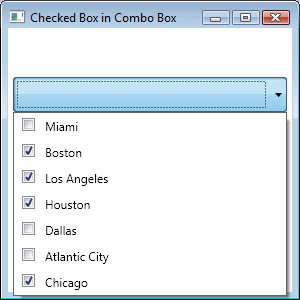
No comments:
Post a Comment