What is a SQL Job? A job is a specified series of actions that SQL Server Agent performs. Use jobs to define an administrative task that can be run one or more times and monitored for success or failure. A job can run on one local server or on multiple remote servers.
Getting Started
First of all start SQL Server 2008 Management Studio.
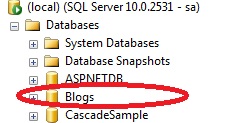
Image 1.
For this database I am going to create a job and schedule that job.
Now click on SQL Server agent and select "Jobs" and right-click and click on "New Job".
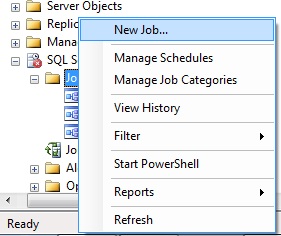
Image 2.
As you can see there are many steps, so let's go one by one. First provide a job name and description and click "OK".
General Tab:
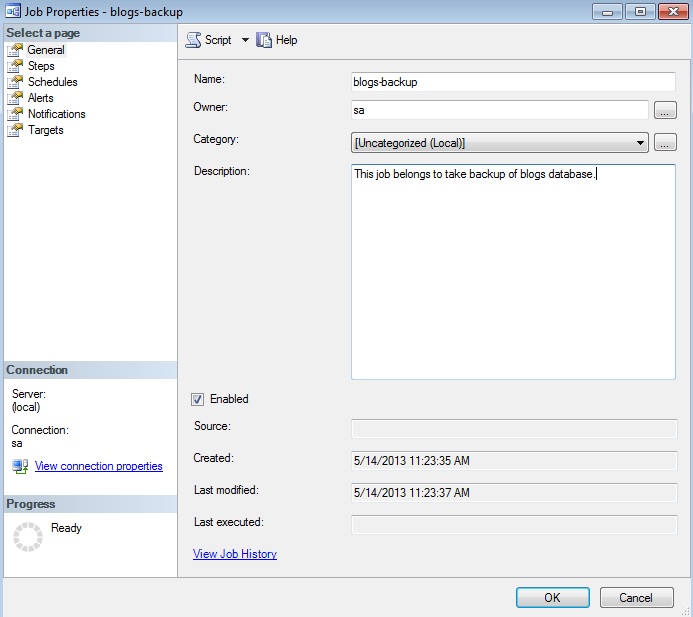
Image 3.
Now click on "Next". The step name is Steps and provides a name, type and select database and write a command to save in a location and click "OK".
Steps Tab:
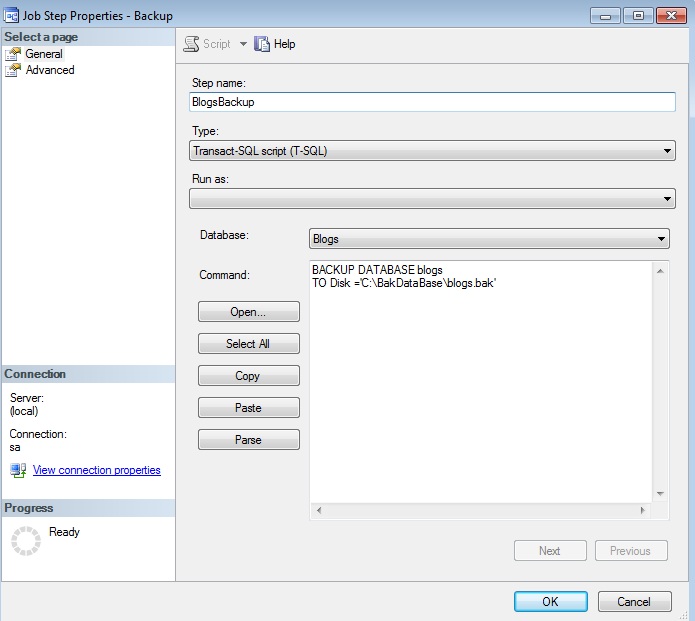
Image 4.
Now click on the "Schedules" tab and provide name, type, frequency and click "OK".
Schedules Tab:
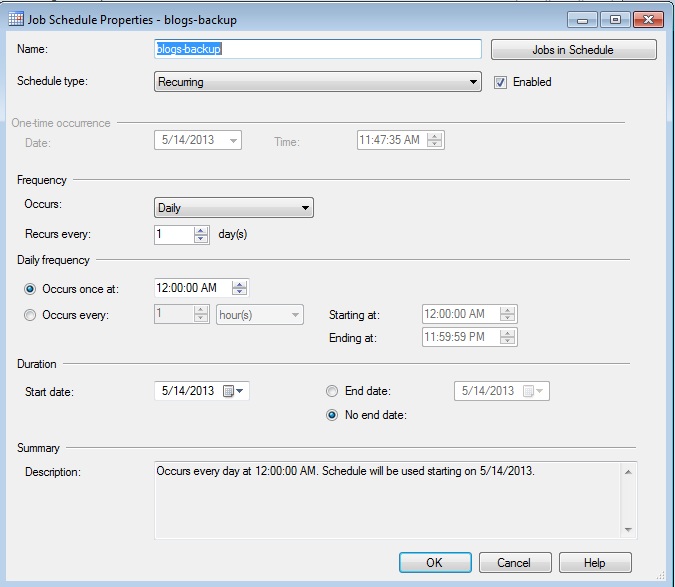
Image 5.
Now click on the alerts tab and click on the "Add" button and provide alert name, type, database name and click "Ok".
Alerts Tab:
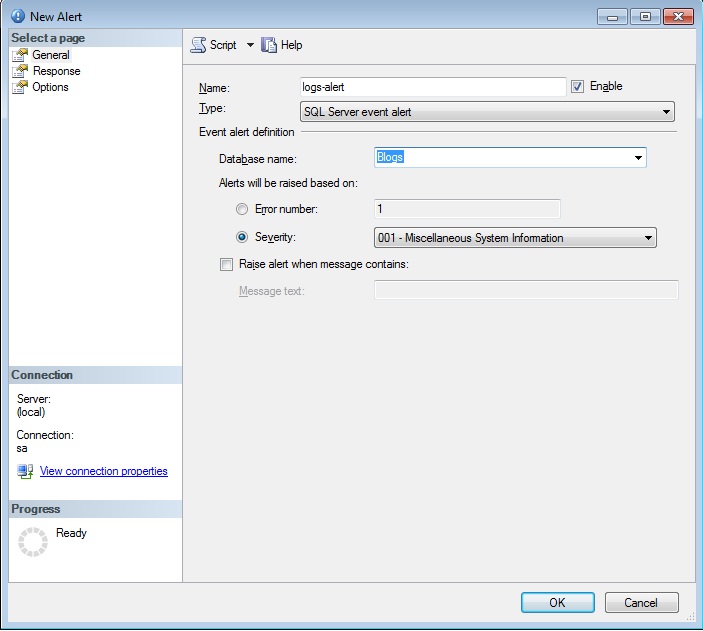
Image 6.
Now click on the notifications tab and select how you want notifications.
Notifications Tab:
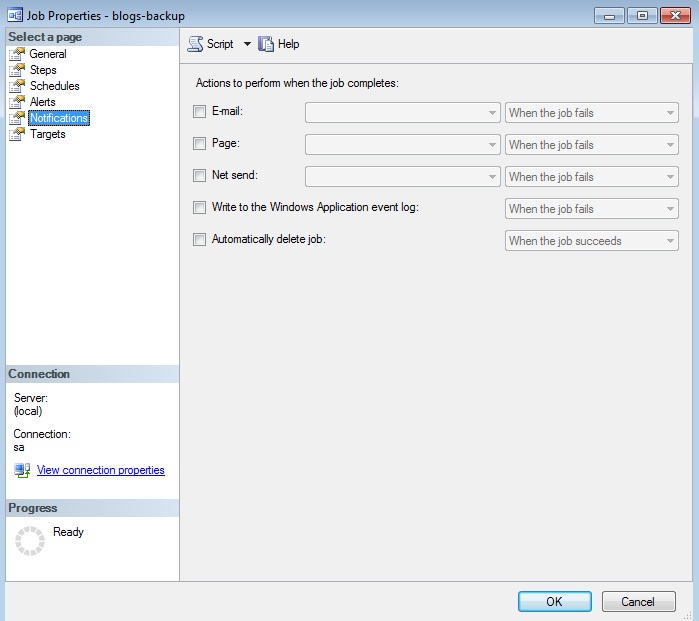
Image 7.
The final tab is the "Targets" tab that shows you the options of the target server, you can also select multiple target servers.
Targets Tab:
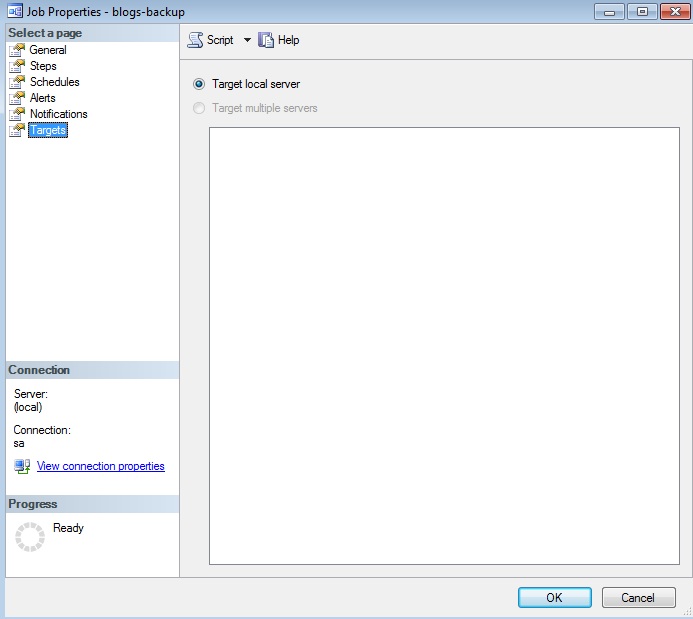
Image 8.
No comments:
Post a Comment